PLK_DiarySong
A downloadable tool
* Terms of Use *
No duplication or distribution is permitted. Can be used in commercial games I ask you to specify "Palatkorn" in your game credits only
**Note** Songs and music are used for sample purposes only and are not used in actual production.
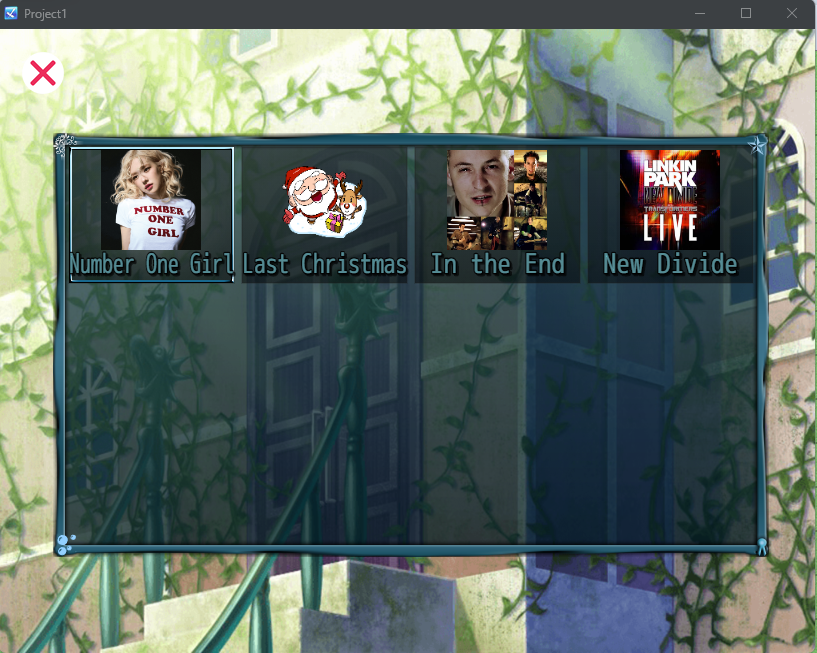
Introduction
The Diary Plugin is a powerful addition to RPG Maker MZ, designed to elevate your game's diary system with a multitude of features. This plugin offers support for multiple categories, background transitions, image filters, indexing, voice-overs, in-text hyperlinks, animated backgrounds, and customizable themes. These enhancements allow players to engage more deeply with your game's storyline, providing a richer and more immersive experience.
Installation
- Download the Plugin: Obtain the plugin file from Palatkorn's Itch.io or the source where you received the plugin.
- Place the Plugin File in Your Project:
- Open your RPG Maker MZ project folder.
- Navigate to the
js/plugins/directory. - Copy the plugin file (e.g.,
PLK_DiarySong.js) into this folder.
- Activate the Plugin in RPG Maker MZ:
- Open your project in RPG Maker MZ.
- Go to the Plugin Manager (press
F10or navigate viaTools>Plugin Manager). - Click on the "Plugin Manager" button, then click "New Plugin".
- Select the
PLK_DiarySongplugin from the list and activate it.
- Configure Plugin Parameters:
- After activation, customize the plugin parameters as needed within the Plugin Manager to tailor the diary system to your game's requirements.
Parameter Settings
Once the plugin is activated in the Plugin Manager, you will see various parameters that can be customized. Below is a detailed description of each parameter:
| Parameter | Type | Description | Default Value |
| Default Diary Background | Image File | The default background image for the diary. | Monument.png in img/titles1/ |
| Click Sound | Sound File | Sound played when clicking buttons within the diary interface. | Cursor1.ogg in audio/se/ |
| Transition Duration | Number | Duration of scene transitions, measured in frames. | 60 |
| Hover Scale | Decimal Number | Scale factor applied when hovering over buttons. | 1.2 |
| Enable Image Filters | Boolean | Toggle to enable or disable image filters such as grayscale or sepia. | TRUE |
| Enable Voice Over | Boolean | Toggle to enable or disable voice-overs for each diary entry. | TRUE |
| Enable Index Page | Boolean | Toggle to show or hide the index button for navigating entries. | TRUE |
| Enable Hyperlinks | Boolean | Toggle to allow clicking on hyperlinks within diary text. | TRUE |
| Index Button Image | Image File | Image used for the index navigation button. | - |
| Exit Button Image | Image File | Image used for the exit button to close the diary. | - |
| Next Button Image | Image File | Image used for the next entry navigation button. | - |
| Previous Button Image | Image File | Image used for the previous entry navigation button. | - |
| Diary Index Max Columns | Number | Number of columns displayed in the diary index window. | 4 |
| Diary Index Window Skin | Image File | Window skin applied to the diary index window. | Window.png in img/system/ |
| Default Animated Background Image | Image File | Default animated background image for the description window. | BackgroundAnimation.png in img/animated/ |
| Animated Background Speed | Number | Speed of the animated background, measured in pixels per frame. | 1 |
Note: For parameters involving image or sound files, ensure that these files are correctly placed in the specified directories such as img/pictures/, audio/se/, etc.
Plugin Commands
The Enhanced Diary Plugin offers several commands that allow you to manage and customize the diary system effectively:
1. AddDiaryEntry
Description: Adds a new diary entry to a specified category, allowing for organized and categorized diary entries within your game.
Usage:
- Parameters:
- autoScrollDuration: Total time in seconds for the diary to auto-scroll through the entry. Set to
0to disable auto-scrolling. - category: The category under which the diary entry will be added. Multiple categories can be specified, separated by commas (e.g.,
Adventure,Fantasy). - imageName: The name of the image file located in
img/pictures/to be displayed with the entry. - description: The textual description of the diary entry. Use
\nto create new lines. - bgm: Background music to play during the diary entry, sourced from
audio/bgm/. - background: The background image for the diary entry, located in
img/titles1/. - x and y: The X and Y positions where the image will be displayed.
- filter: Apply CSS-like filters such as
grayscale(100%)orsepia(100%)to the image. - zoom: Zoom factor for the image (e.g.,
1.0for normal size). - voiceOver: Voice-over sound effect associated with the entry, sourced from
audio/se/. - date: The date or meta-information related to the diary entry.
- title: The title of the diary entry.
- diaryEntryWindowSkin: The window skin applied to the diary entry window, located in
img/system/. - typingDelay: Delay in frames between each character appearing in the description text, affecting the typing speed.
- scrollType: Type of scrolling animation for the background (
None,Loop Horizontally,Loop Vertically,Loop Both). - scrollSteps: Number of pixels the background scrolls per frame, affecting the scrolling speed.
- animationImage: Specific animated background image for this diary entry, located in
img/animated/.
- autoScrollDuration: Total time in seconds for the diary to auto-scroll through the entry. Set to
Example Scenario: Imagine you want to add a diary entry titled "Hero's Journey" under the "Adventure" and "Fantasy" categories. You want the entry to feature a castle image, play a specific background music track, apply a grayscale filter, and include a voice-over. You also desire the background to loop both horizontally and vertically with a certain speed.
2. OpenDiary
Description: Opens the diary interface for a specified category, allowing players to view and navigate through diary entries within that category.
Usage:
- Parameters:
- category: The category of the diary you wish to open (e.g.,
Adventure).
- category: The category of the diary you wish to open (e.g.,
Example Scenario: When the player interacts with a specific in-game object or menu option, you can trigger the OpenDiary command to display the "Adventure" diary category.
3. ShowIndex
Description: Displays the index of all diary entries within specified categories, enabling players to quickly navigate to any entry.
Usage:
- Parameters:
- category: The category or categories for which to display the index. Multiple categories can be specified, separated by commas (e.g.,
Adventure,Fantasy).
- category: The category or categories for which to display the index. Multiple categories can be specified, separated by commas (e.g.,
Example Scenario: After exploring multiple areas, a player might want to review their journey. Using the ShowIndex command, they can view an organized list of all diary entries under "Adventure" and "Fantasy" categories.
Using the Plugin
Adding Diary Entries
- Create an Event where you want to add a diary entry. This could be triggered by a specific action, such as completing a quest or reaching a new location.
- Add a Plugin Command using the
AddDiaryEntrycommand with the appropriate parameters to define the details of the diary entry. - Configure the Parameters to match the desired information, such as selecting the category, assigning images and sounds, setting positions, and applying filters.
Opening the Diary in Game
- Create a Trigger for opening the diary, such as a menu button, an in-game object, or a specific key press.
- Use the
OpenDiaryPlugin Command to display the diary interface for the chosen category, allowing players to browse through the entries.
Displaying the Diary Index
- Create a Trigger for accessing the diary index, which could be a dedicated button or part of the diary interface.
- Use the
ShowIndexPlugin Command to present a comprehensive list of all diary entries within the specified categories, enabling easy navigation.
Additional Customizations
Changing the Animated Background Image
- Purpose: To enhance the visual appeal of each diary entry by using unique animated backgrounds.
- How To: Specify the
animationImageparameter in theAddDiaryEntrycommand to assign a specific animated background image for that entry. Ensure the image is placed in theimg/animated/directory.
Adding Voice-Overs
- Purpose: To add an auditory layer to diary entries, making them more engaging and immersive.
- How To: Use the
voiceOverparameter in theAddDiaryEntrycommand to assign a voice-over sound effect to the entry. Place the sound file in theaudio/se/directory.
Creating Hyperlinks in Text
- Purpose: To provide interactive elements within diary descriptions, allowing players to access additional information or navigate to other parts of the game.
- How To: Within the diary description text, use the format
[Link:Your Desired Text]to create clickable hyperlinks. - Example:
This is a [Link:Click Here] to learn more about the legend.
Customizing Image Filters
- Purpose: To alter the appearance of images within diary entries, matching the game's aesthetic or conveying specific moods.
- How To: Apply CSS-like filters such as
grayscale(100%)orsepia(100%)using thefilterparameter in theAddDiaryEntrycommand to style images accordingly.
Usage Examples
Example 1: Adding a Diary Entry
Suppose you want to add a diary entry titled "Hero's Journey" under the "Adventure" and "Fantasy" categories. This entry features a castle image, plays a specific background music track, applies a grayscale filter, and includes a voice-over.
Steps:
- Create an event where this diary entry should be added (e.g., upon completing a quest).
- Use the
AddDiaryEntrycommand with the following parameters:- autoScrollDuration:
10seconds - category:
Adventure,Fantasy - imageName:
Castle.png - description:
The hero embarked on a new adventure.\nFacing unknown challenges. - bgm:
AdventureBGM.ogg - background:
CastleBG.png - x:
150 - y:
120 - filter:
grayscale(50%) - zoom:
1.5 - voiceOver:
HeroVoice.ogg - date:
2024-04-27 - title:
Hero's Journey - diaryEntryWindowSkin:
CustomWindow.png - typingDelay:
3frames - scrollType:
Loop Both - scrollSteps:
2 - animationImage:
CastleAnimation.png
- autoScrollDuration:
Example 2: Opening the Adventure Diary
When a player accesses the diary through a menu button, you can open the "Adventure" category diary.
Steps:
- Assign the trigger (e.g., a menu button) to execute the
OpenDiarycommand. - Set the category parameter to
Adventure.
Example 3: Showing the Index for Adventure and Fantasy Categories
To display an index of all diary entries under the "Adventure" and "Fantasy" categories, use the ShowIndex command.
Steps:
- Create a trigger (e.g., an index button) to execute the
ShowIndexcommand. - Set the category parameter to
Adventure,Fantasy.
Tips and Recommendations
- Prepare Resources Thoroughly: Ensure all necessary image and sound files are correctly placed in their respective directories (
img/pictures/,audio/se/, etc.) before using the plugin to avoid missing assets. - Use Categories for Organization: Implement multiple categories to keep diary entries organized, especially in games with extensive storylines or multiple plot threads.
- Customize Filters to Match Game Themes: Utilize image filters to enhance the visual atmosphere and ensure they complement your game's overall aesthetic.
- Incorporate Voice-Overs for Enhanced Realism: Adding voice-over sounds can significantly boost the immersive quality of diary entries, making them more engaging for players.
- Test In-Text Links Functionality: Verify that hyperlinks within diary descriptions function correctly and lead players to the intended content or actions.
- Adjust Button Sizes and Positions Appropriately: Optimize the size and placement of diary interface buttons to ensure they are easily accessible and do not obstruct other UI elements.
- Ensure Smooth Scene Transitions: Set appropriate transition durations to maintain a seamless flow between diary scenes and other game scenes, enhancing the overall user experience.
Conclusion
The Enhanced Diary Plugin for RPG Maker MZ is a comprehensive tool that significantly enriches the diary system within your game. By leveraging its diverse features—such as multiple categories, dynamic backgrounds, image filters, and interactive elements—you can create a deeply engaging and organized diary system that enhances storytelling and player immersion.
Whether you're developing a narrative-driven RPG or any game that benefits from a detailed diary system, this plugin provides the flexibility and functionality needed to implement it effectively. Should you encounter any issues or have further questions, consider reaching out to the developer or participating in RPG Maker communities for additional support and insights.
| Status | Released |
| Category | Tool |
| Author | Palatkorn |
| Tags | RPG Maker MZ |
Purchase
In order to download this tool you must purchase it at or above the minimum price of $3 USD. You will get access to the following files:
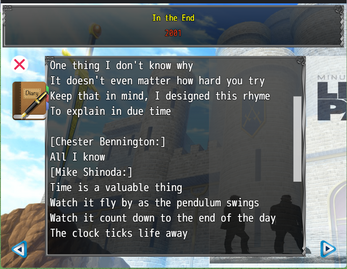
Leave a comment
Log in with itch.io to leave a comment.