PLK_Discard&keep
A downloadable game
Buy Now$3.00 USD or more
* Terms of Use * No duplication or distribution is permitted. Can be used in commercial games I ask you to specify "Palatkorn" in your game credits only
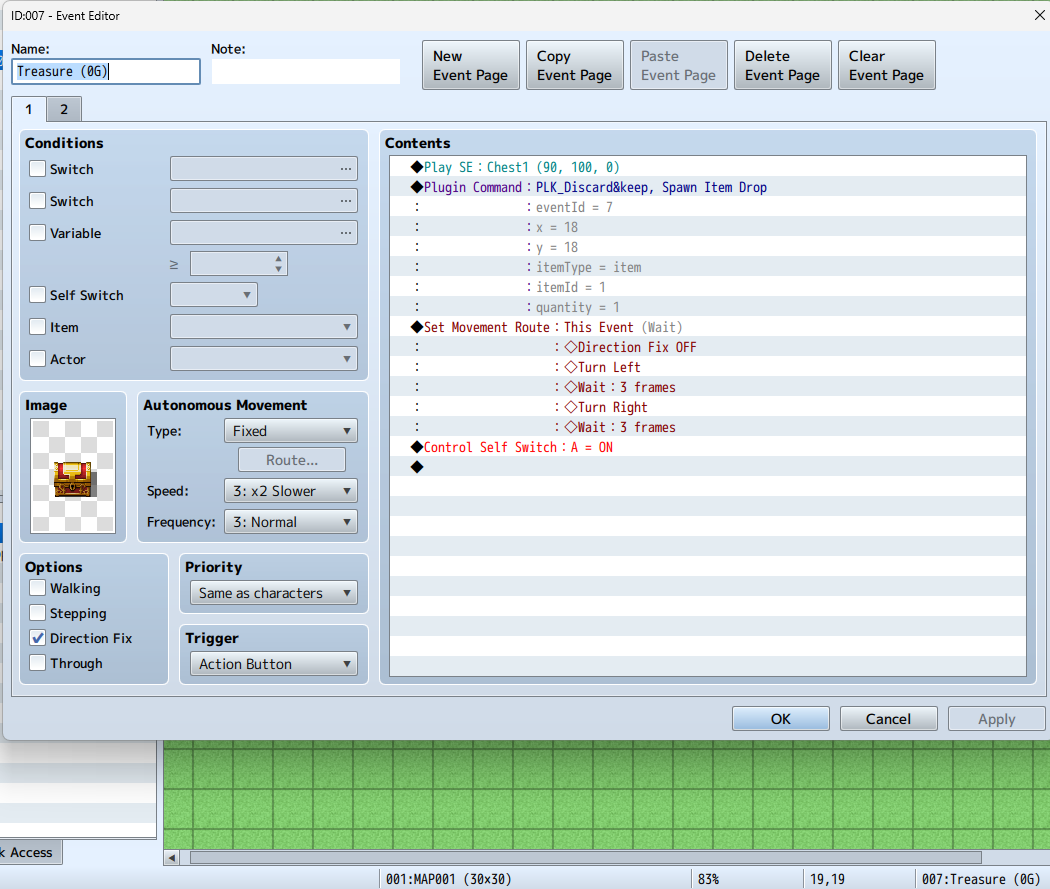
Step-by-Step Guide
| Step | How to Use | Description |
| 1 | Set Toggle Key | Change the key for toggling the Item List window by modifying the Toggle Key parameter in the Plugin Manager (default: r). |
| 2 | Toggle the Item List Window | Press the key set in the Toggle Key parameter to open or close the Item List window on the map. |
| 3 | Select the Item to Discard | When the window is open, click or press OK/Enter on the item you want to discard. |
| 4 | Choose the Quantity to Discard | After selecting an item, a window appears to choose the quantity. Use the ↑/↓ keys to adjust the amount, then press OK/Enter to confirm. |
| 5 | Drag the Item to Discard | To discard an item immediately, drag it outside the window (or off-screen). Each drag discards one unit at a time. |
| 6 | Create Discarded Item | When an item is discarded, the system creates a dropped item on the ground by displaying its icon. This icon remains even if the player transfers maps. |
| 7 | Retrieve the Dropped Item | When the player collides with the dropped item's icon, the item is automatically picked up and added back into the inventory, and the drop is removed. |
| 8 | Use Plugin Command (openItemWindow) | Alternatively, open the Item List window by using the Plugin Command openItemWindow defined in the Plugin Manager. |
| 9 | Use Plugin Command (spawnItem) | To spawn a new dropped item at a specific location, use the Plugin Command spawnItem with the required arguments. You can specify map coordinates (X, Y), or use an event's location as a fallback. |
Feature / Tag Overview
| Feature / Tag | Description | How to Use / Notes |
| Item List Window | A window that displays the list of items on the map by sliding up from the bottom. | - Open/close the window by pressing the key defined in the plugin parameters (default: r), or by using the Plugin Command openItemWindow. |
| Discarding Items | Allows the player to choose the quantity of an item to discard. | - When an item is selected, a quantity selection window appears. - Dragging the item out of the window discards one unit immediately. |
| Dropped Items | Items that are discarded appear on the map and can be retrieved later. | - When the player or an event collides with a dropped item, the item is automatically added back to the inventory, and the dropped item is removed from the map. |
| <OpenSwitch: X> | Activates a global switch immediately when an event collides with a dropped item. | - Place this tag in the event’s note. - X is the switch ID to be activated. - This tag is processed before other tags and does not decrement any counter. |
| <runItem> | Causes an NPC or event to chase dropped items. | - Place this tag in the event’s note. - It is recommended to use it together with <Runcounter: X> to limit the number of times the event chases the dropped items. |
| <RunSpeed: X,Y> | Adjusts the speed and frequency at which the NPC or event chases dropped items. | - X is a multiplier (for additional speed adjustments). - Y is the delay (in frames) between movements. |
| <Runcounter: X> | Sets a unified counter for the operation of <runItem>, <CollectItem>, and <DeleteItem>. This counter persists across map transfers and stops the event when it reaches 0. | - Place this tag in the event’s note. - X specifies the total number of times the event can process dropped items. - If not specified, the event acts without any limitation. |
| <CollectItem> | Causes the event to immediately collect a dropped item. | - Place this tag in the event’s note to enable immediate collection of a dropped item. - No numeric value is required. |
| <DeleteItem> | Causes the event to immediately delete a dropped item. | - Place this tag in the event’s note to enable immediate deletion of a dropped item. - No numeric value is required. |
| Status | Released |
| Author | Palatkorn |
| Tags | RPG Maker MZ |
Purchase
Buy Now$3.00 USD or more
In order to download this game you must purchase it at or above the minimum price of $3 USD. You will get access to the following files:
PLK_Discard&keep.js 345 kB
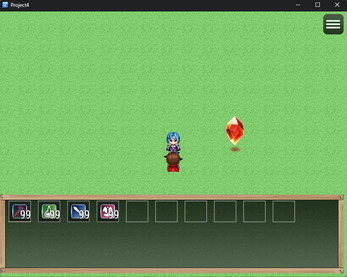
Leave a comment
Log in with itch.io to leave a comment.